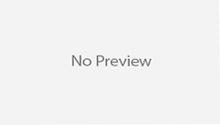- Through a web-based interface
- Via Spring Tool Suite
- Via IntelliJ IDEA
- Using the Spring Boot CLI

Step 2: Once you’ve filled in the form and made your dependency selections, click the Generate Project button to have Spring Initializr generate a project for you.

Step 3: Now click on “Generate Project” Button, it creates and downloads a Maven Project as “myapp.zip” file into our local file system.
Step 4: Move “myapp.zip” to our Spring STS Suite Workspace and Extract this zip file


<?xml version="1.0" encoding="UTF-8"?>
<project xmlns="http://maven.apache.org/POM/4.0.0" xmlns:xsi="http://www.w3.org/2001/XMLSchema-instance"
xsi:schemaLocation="http://maven.apache.org/POM/4.0.0 http://maven.apache.org/xsd/maven-4.0.0.xsd">
<modelVersion>4.0.0</modelVersion>
<groupId>com.dineshonjava</groupId>
<artifactId>myapp</artifactId>
<version>0.0.1-SNAPSHOT</version>
<packaging>jar</packaging>
<name>myapp</name>
<description>Demo project for Spring Boot</description>
<parent>
<groupId>org.springframework.boot</groupId>
<artifactId>spring-boot-starter-parent</artifactId>
<version>1.3.5.RELEASE</version>
<relativePath/> <!-- lookup parent from repository -->
</parent>
<properties>
<project.build.sourceEncoding>UTF-8</project.build.sourceEncoding>
<java.version>1.8</java.version>
</properties>
<dependencies>
<dependency>
<groupId>org.springframework.boot</groupId>
<artifactId>spring-boot-starter-data-jpa</artifactId>
</dependency>
<dependency>
<groupId>org.springframework.boot</groupId>
<artifactId>spring-boot-starter-web</artifactId>
</dependency>
<dependency>
<groupId>org.springframework.boot</groupId>
<artifactId>spring-boot-starter-test</artifactId>
<scope>test</scope>
</dependency>
</dependencies>
<build>
<plugins>
<plugin>
<groupId>org.springframework.boot</groupId>
<artifactId>spring-boot-maven-plugin</artifactId>
</plugin>
</plugins>
</build>
</project>
package com.dineshonjava;
import org.springframework.boot.SpringApplication;
import org.springframework.boot.autoconfigure.SpringBootApplication;
@SpringBootApplication
public class MyappApplication {
public static void main(String[] args) {
SpringApplication.run(MyappApplication.class, args);
}
}
package com.dineshonjava;
import org.junit.Test;
import org.junit.runner.RunWith;
import org.springframework.boot.test.SpringApplicationConfiguration;
import org.springframework.test.context.junit4.SpringJUnit4ClassRunner;
import org.springframework.test.context.web.WebAppConfiguration;
@RunWith(SpringJUnit4ClassRunner.class)
@SpringApplicationConfiguration(classes = MyappApplication.class)
@WebAppConfiguration
public class MyappApplicationTests {
@Test
public void contextLoads() {
}
}
All steps for creating gradle project with Spring Boot Initializr is same as like Maven Project as we have created above unlike select Gradle Project instead of Maven Project in Spring Boot Initializr Web Interface.


buildscript {
ext {
springBootVersion = '1.3.5.RELEASE'
}
repositories {
mavenCentral()
}
dependencies {
classpath("org.springframework.boot:spring-boot-gradle-plugin:${springBootVersion}")
}
}
apply plugin: 'java'
apply plugin: 'eclipse'
apply plugin: 'spring-boot'
jar {
baseName = 'mygradleapp'
version = '0.0.1-SNAPSHOT'
}
sourceCompatibility = 1.8
targetCompatibility = 1.8
repositories {
mavenCentral()
}
dependencies {
compile('org.springframework.boot:spring-boot-starter-data-jpa')
compile('org.springframework.boot:spring-boot-starter-web')
testCompile('org.springframework.boot:spring-boot-starter-test')
}
eclipse {
classpath {
containers.remove('org.eclipse.jdt.launching.JRE_CONTAINER')
containers 'org.eclipse.jdt.launching.JRE_CONTAINER/org.eclipse.jdt.internal.debug.ui.launcher.StandardVMType/JavaSE-1.8'
}
}
- build.gradle—A Gradle build specification. Had you chosen a Maven project, this would be replaced with pom.xml.
- Application.java—A class with a main() method to bootstrap the application.
- ApplicationTests.java— an empty JUnit test class instrumented to load a Spring application context using Spring Boot auto-configuration.
- application.properties—an empty properties file for you to add configuration properties to as you see fit.
Summary
Happy Spring Boot Learning!!!
Spring Boot Related Topics
- Introduction to Spring Boot
- Essentials and Key Components of Spring Boot
- Spring Boot CLI Installation and Hello World Example
- Spring Boot Initializr Web Interface
- Spring Boot Initializr With IDEs
- Spring Boot Initializr With Spring Boot CLI
- Installing Spring Boot
- Developing your first Spring Boot application
- External Configurations for Spring Boot Applications
- Logging Configuration in Spring Boot
- Spring Boot and Spring MVC
- Working with SQL Databases and Spring Boot
- MySQL Configurations
- Spring Data JPA using Spring Boot Application
- Spring Boot with NoSQL technologies
- Spring Cache Tutorial
- Spring Security Tutorial with Spring Boot
- Spring Boot and MongoDB in REST Application
- Complete Guide for Spring Boot Actuator
- Microservices with Spring Boot