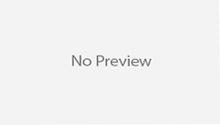Hi in this post we will learn how to setup Gradle building tool to machine. Gradle is a dependency management / build tool that combines the best of Maven and Ant, making it an extremely powerful and customizable tool. It also uses a sleek Groovy DSL instead of the XML approach of Maven and Ant and is my personal tool-of-choice when I start a new project. Here’s how to install. I have some links to other gradle tutorials at the bottom of this post.
Prerequisites
Gradle requires a Java JDK or JRE to be installed, version 6 or higher (to check, use java -version). Gradle ships with its own Groovy library, therefore Groovy does not need to be installed. Any existing Groovy installation is ignored by Gradle.
Gradle uses whatever JDK it finds in your path. Alternatively, you can set the JAVA_HOME environment variable to point to the installation directory of the desired JDK.
Step 1: Install Java
First you need to have the Java JDK (Java Development Kit) installed; having the JRE (Java Runtime Environment) is not enough. To check if you have the JDK installed, open a command prompt or terminal and type javac -version. If you have a JDK installed, you will see your javac version output, eg. javac 1.7.0_01. If you get an error that javac is not a recognized command, download and install the Java JDK.
Step 2: Gradle Download
You can download one of the Gradle distributions from the Gradle web site.
Step 3: Unpacking
The Gradle distribution comes packaged as a ZIP. The full distribution contains:
- The Gradle binaries.
- The user guide (HTML and PDF).
- The DSL reference guide.
- The API documentation (Javadoc and Groovydoc).
- Extensive samples, including the examples referenced in the user guide, along with some complete and more complex builds you can use as a starting point for your own build.
- The binary sources. This is for reference only. If you want to build Gradle you need to download the source distribution or checkout the sources from the source repository. See the Gradle web site for details.
Step 4: Environment variables for Window
For running Gradle, add GRADLE_HOME/bin to your PATH environment variable. Usually, this is sufficient to run Gradle.

Environment variables for Mac/Linux
- Extract the distribution archive, i.e. gradle-x.x-bin.tar.gz to the directory you wish to install Gradle. These instructions assume you chose /usr/local/gradle. The subdirectory gradle-x.x will be created from the archive.
- In a command terminal, add Gradle to your PATH variable: export PATH=/usr/local/gradle/gradle-x.x/bin:$PATH
- Make sure that JAVA_HOME is set to the location of your JDK, e.g. export JAVA_HOME=/usr/java/jdk1.7.0_06 and that $JAVA_HOME/bin is in your PATH environment variable.
- Run gradle –version to verify that it is correctly installed.
Step 5: Running and testing your installation
You run Gradle via the gradle command. To check if Gradle is properly installed just type gradle -v. The output shows the Gradle version and also the local environment configuration (Groovy, JVM version, OS, etc.). The displayed Gradle version should match the distribution you have downloaded.
To test the Gradle installation, run Gradle from the command-line:
gradle
If all goes well, you see a welcome message:

You now have Gradle installed.
Find out what Gradle can do
Now that Gradle is installed, see what it can do. Before you even create a build.gradle file for the project, you can ask it what tasks are available:
gradle tasks
ou should see a list of available tasks. Assuming you run Gradle in a folder that doesn’t already have a build.gradle file, you’ll see some very elementary tasks such as this:

Even though these tasks are available, they don’t offer much value without a project build configuration. As you flesh out the build.gradle file, some tasks will be more useful. The list of tasks will grow as you add plugins to build.gradle, so you’ll occasionally want to run tasks again to see what tasks are available.
Step 6: JVM options
JVM options for running Gradle can be set via environment variables. You can use either GRADLE_OPTS or JAVA_OPTS, or both. JAVA_OPTS is by convention an environment variable shared by many Java applications. A typical use case would be to set the HTTP proxy in JAVA_OPTS and the memory options in GRADLE_OPTS. Those variables can also be set at the beginning of the gradle or gradlew script.